In rare instances, users may encounter audio playback issues, which can manifest as:
- Notes skipping
- Notes not sustaining
- Playback speed delay
- Playback glitching
These occurrences can result from various factors. Within this document, we will comprehensively explore all potential causes and their corresponding solutions.
FL Studio Users
- Open FL Studio
- Click on Options -> Audio Settings
- Click ‘Align Tick Lengths’ under CPU
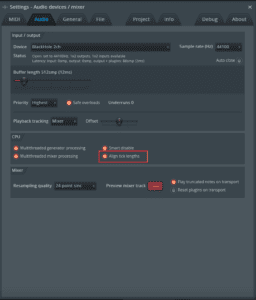
This solution will not fully solve the issue but will improve the playback.
Other Possible Solutions:
Step 1: Take A Look At Effects
Check ADSR
- Ensure that your ADSR (Attack, Decay, Sustain, Release) settings are configured to your desired preferences.
- If your release trigger is set to its maximum value, it might be causing an extended release time for your notes, leading to overlapping playback issues. Adjusting the release trigger appropriately can help resolve this problem.
- Slightly adjust the sustain, decay, and attack knobs. By carefully adjusting these controls, you can determine if their current state is responsible for the playback problems you are experiencing
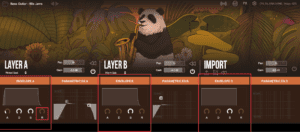
Turn Off Convolution Reverb, Save & Restart
- To improve playback performance in Lofi Panda 3, consider disabling the convolution reverb effect. This particular effect consumes a significant amount of CPU resources and may lead to playback delays as the CPU struggles to keep up with processing demands while playing notes. By turning off convolution reverb during playback, you can prevent CPU slowdowns and achieve smoother performance.
- Once you turn off the effect save your project & restart your DAW
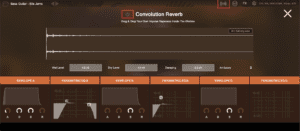
Check Effects Panel
- Verify your effects panel to ensure that only the desired effects are activated, paying particular attention to the LFO modulation effect. This specific effect directly influences your playback speed and frequency. If you are not aiming to achieve this modulation effect, make sure it is turned off to avoid any unwanted changes to your audio playback.
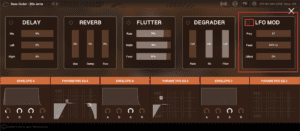
Turn Off All Effects:
- Turn off all effects and reverbs for the preset that is causing you playback issues.
- After turning off effects play your audio to see if playback issues are still occurring. If issues are no longer occuring, slowly start turning the effects back on to pinpoint which one can be causing the issue. Once pinpointed, try adjusting the effects controls to see if the default controls are causing issues.
Step 2: Adjust Voices Playback
Depending on your DAW version and operating system you may need to change the max voices playback to optimize your playback experience
- Navigate to settings & try switching between the Max Voices too see if this solves your playback issues
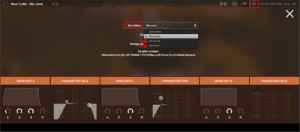
Step 3: Turn Off Other Instances of Lofi Panda 3
If you have several instances open, ensure that you only keep the one you are currently using active. Running multiple instances simultaneously can lead to cache issues, which might cause unexpected playback glitches. By having only the relevant instance open and on, you can maintain a smoother and more reliable playback experience.
The more instances of Lofi Panda 3 you have open in one project can increase your chances of running into playback issues.
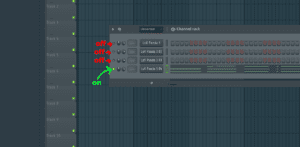
Image showcases example inside of Fl Studio 20
Step 4: Switch to VST3 (Windows Users Only)
Lofi Panda 3 is available in both VST2 and VST3 formats on Windows. However, it’s important to note that Steinberg and major DAWs have ceased support for VST2 in their newer updates.
To troubleshoot any issues, ensure you are using the correct format. If you have the VST2 version active in your project, this could likely be the cause of the problem.
To resolve this, close the VST2 instance and instead, open the VST3 version. By doing so, you can ensure compatibility and avoid potential conflicts or performance problems.
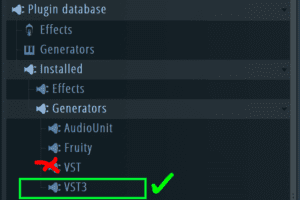
Image showcases a check next to VST3 folder and an X next to the VST2 folder inside of Fl Studio 20
Step 5: Delete other version of Lofi Panda 3
If you have Lofi Panda 2 installed or other versions of Lofi Panda we recommend uninstalling them.
Check the following folder to see if older versions of Lofi Panda are currently installed:
On Mac:
/Users/USERNAME/Library/Application Support/Clark Audio
On Windows:
C:\Program Files\Common Files\VST3
C:\Program Files\Common Files\VST2
If you see older versions of Lofi Panda in these folders simply delete them.
Step 6: Restart & Reopen
If you are still experiencing playback issues this can simply be due to CPU and cache conflicts.
To further address this, we suggest taking the following steps:
- Close your DAW and restart your computer. This will help reset your CPU and cache, potentially resolving any performance-related problems.
- After restarting, relaunch your project. If the playback issues persist, pause the playback and wait for a few seconds to allow the CPU to reset.
- Resume playback after giving the CPU a moment to stabilize. Playback issues often indicate real-time increases in CPU and cache usage, affecting performance.
- Whenever you encounter these problems, always stop the playback and allow a brief pause before starting again. This will give the CPU a chance to settle, potentially improving the playback performance.
- By following these steps, you can better manage CPU and cache-related conflicts and enjoy smoother playback in your project.




