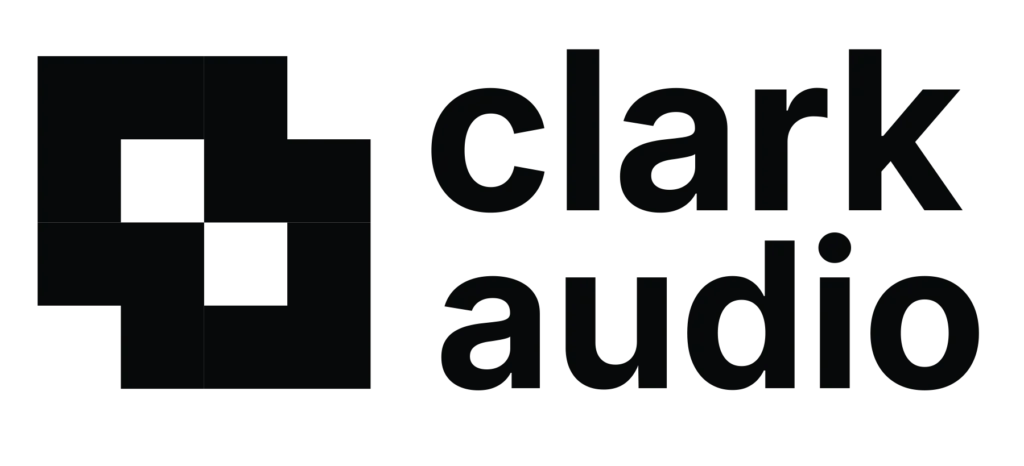After running your installer for Lofi Panda 3 the plugin should show inside of your DAW after your rescan for new plugins. In some cases your DAW might not pick it up. If this is the case, one of these following issues is most likely the cause.
Step 01: Check Your Folders
Your installers will install the Lofi Panda 3 files in there specific folders. Navigate to the following folders to make sure that these files were properly installed.
On Mac navigate to these folders and confirm that you see Lofi Panda 3 files.
Library/Audio/Plug-ins/VST/Lofi Panda 3.vst
Library/Audio/Plug-ins/VST3/Lofi Panda 3.vst3
Library/Audio/Plug-ins/Components/Lofi Panda 3.component
On Windows navigate to these folders confirm that you see Lofi Panda 3 files
C:\Program Files\Common Files\VST2\Lofi Panda 3.dll
C:\Program Files\Common Files\VST3\Lofi Panda 3.vst3 or Lofi Panda 3 Folder
If you do not see these files there was most likely an installation issue. You will need to re-run the installer if this is the case.
Step 02: Make Sure Your DAW Is Scanning These Folders
Open your DAW and make sure that it is scanning the folders listed above when it is scanning for new plugins.
Step 03: (Windows Only) Make Sure You Installed The Right Installer
Most updated DAWs no longer support VST2 files. Therefore make sure you run the VST3 installer instead of the VST2 installer.
On the other hand, outdated DAWs may support VST2. If you are using an outdated DAW you will want to run the VST2 installer.
Step 04: Make Sure Your DAW accepts the files
In rare cases, some DAWs may not support third party plugins. Navigate to your DAWs website and make sure that they support third party VST3, VST3, AAX, or AU files.