FL Studio is by far one of the most popular DAWs. However, FL Studio does not come with premium sample packs. Therefore, you have to add your own.
But how do you add sample packs to FL Studio? Additionally, how can you use sample packs in FL Studio?
In this brief guide I will explain how. By the end of this article you’ll be able to add sample packs to FL Studio. This method works for all versions including the latest version FL Studio 20+.
Option 1: Add Sample Packs to File Browser
The first way to add sample packs to FL Studio is through the file browser. This will put your sample packs on the left browser window. As a result, you’ll be able to drag samples from the browser into your project.
Step 1: Open FL Studio
Step 2: Click the ‘Options’ tab in the top left corner on the toolbar menu
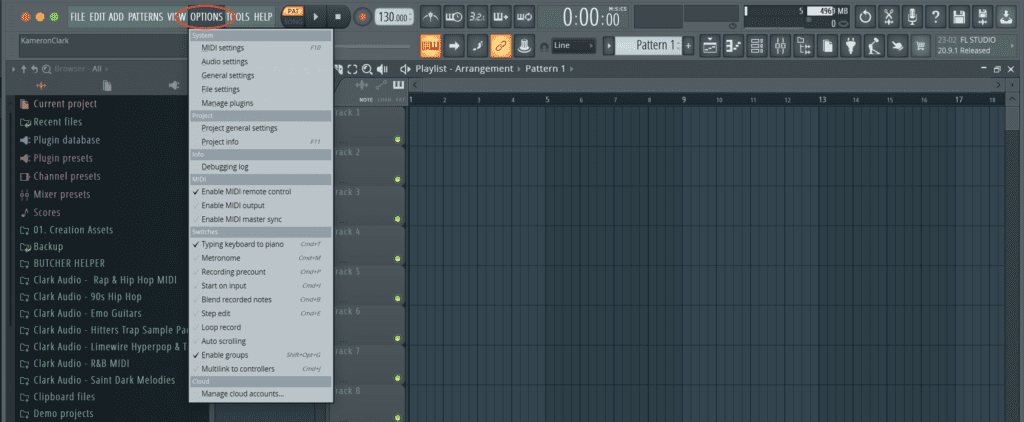
Step 3: Click ‘File Settings’ in the dropdown menu
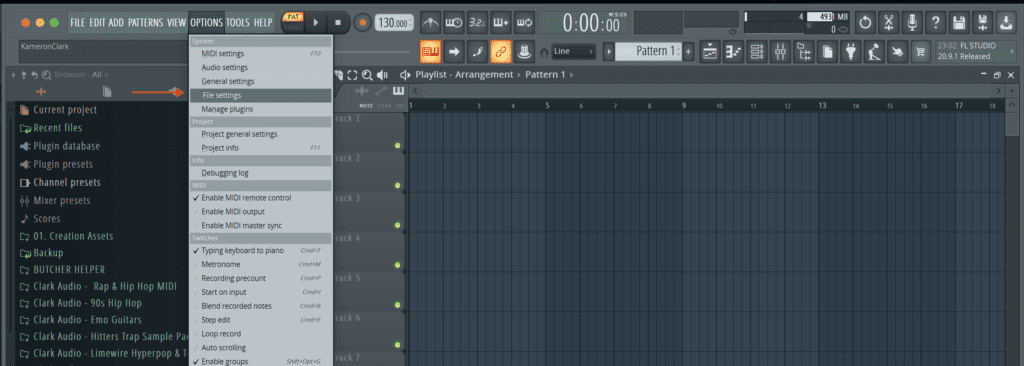
Step 4: In the ‘Browser extra search folders’ tab click on one of the folder icons
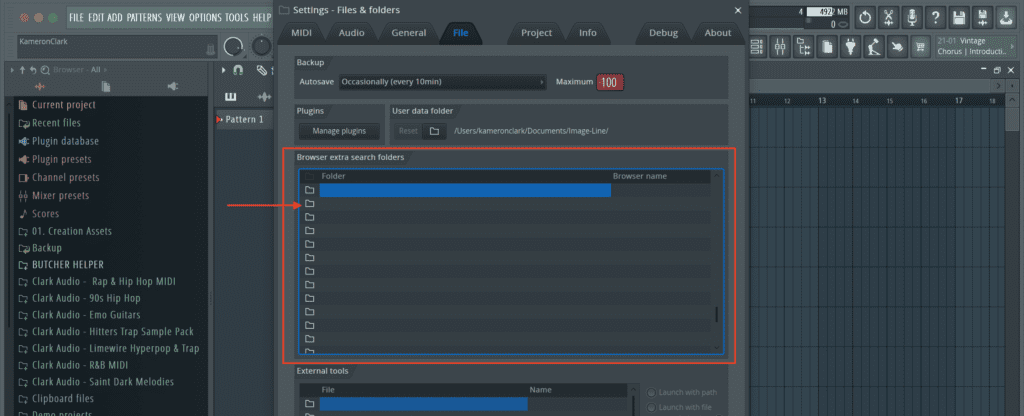
Step 5: An external finder window should pop up. Now simply locate and select the sample pack you want to add.
Step 6: Click ‘OK’
Step 7: You’re now good to go. You can now exit out of the file settings tab. You should now see your sample folder on the left browser tab.
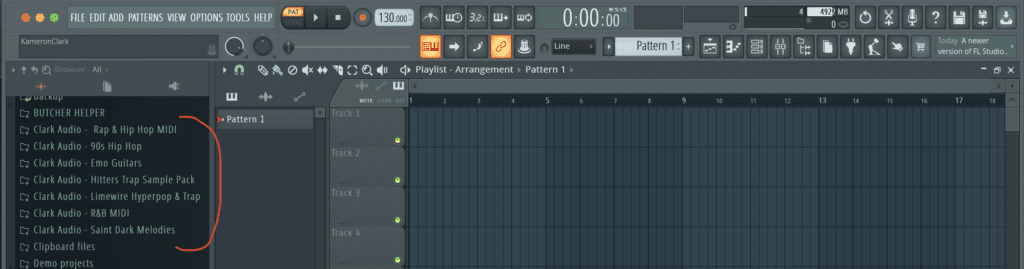
Option 2: Drag & Drop Samples Into FL Studio
The next option to add sample packs into FL Studio is by simply dragging and dropping.
For this you will simply need to open your sample pack folder. Navigate to a sample you want to add. Simply click it and drag it into FL studio.
Conclusion
In conclusion, FL Studio is a great tool. However, you can make this tool even better by adding third party sample packs. Luckily the process to do this is very simple. You can use these techniques to add in any type of sample pack including MIDI packs.

