Follow the steps below to install and activate your plugin. Be sure to complete each step carefully to avoid common issues.
Step 01: Download & Run Installer(s)
The demo version of Layers is available in VST3 format for Windows, and both VST3 and AU formats for Mac. The AAX format is exclusive to the full version of Layers. Choose one of the installers below to download and install on your system.
Step 02: Download & Unzip ‘Layers’ Sample Library
Make sure you have at least 10GB of free disk space to avoid download issues, as the sample library is 5GB. Ensure you’re connected to a secure internet connection. Download times vary from 5 to 20 minutes, depending on your internet speed. Please be patient while downloading.
Step 03: Move Sample Library To Secure Location
Each time you use ‘Layers,’ you’ll need access to the sample library. Be sure to store it in a secure location, and do not rename or open any files within the folder. These files are exclusively for ‘Layers,’ and tampering with them may cause compatibility issues.
This library can be put on an external hard-drive but you will need to have the hard-drive connected every-time you use the plugin.
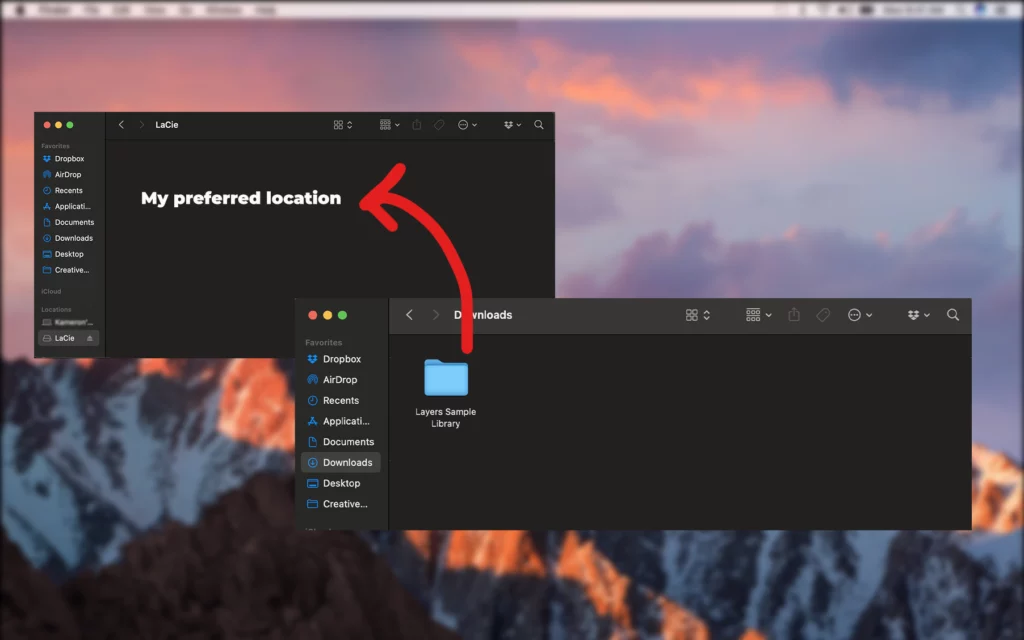
Step 04: Open Plugin In DAW and point to samples folder
Open your DAW and scan for new plugins. Launch ‘Layers,’ and on the first run, it will prompt you to locate the samples folder. Click “Choose Samples Folder” and select the “Layers Sample Library” from the location where you moved it to.
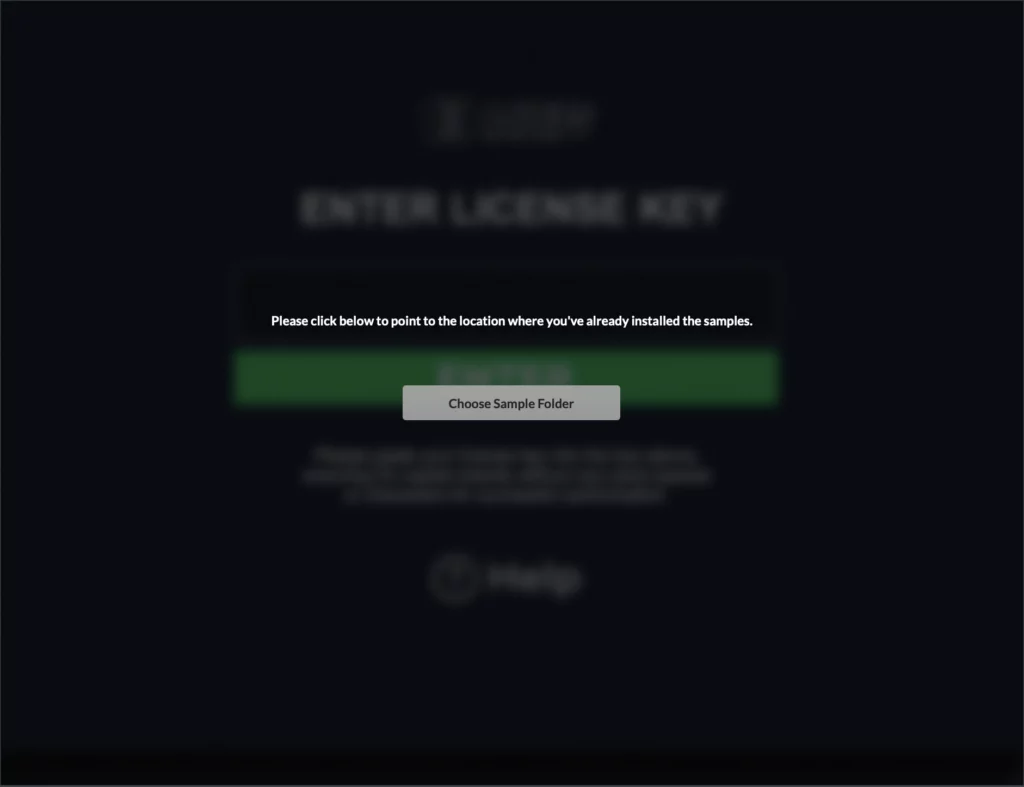
Step 05: Re-launch & enjoy !
Re-launch the plugin and begin exploring!
